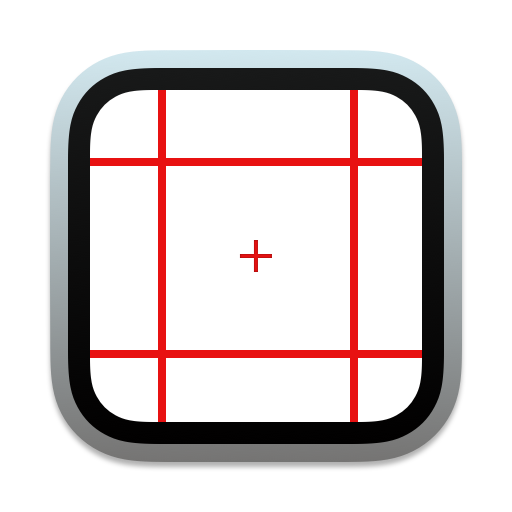Red Lines Tools
version 1.5
This application is a collection of tools created to help developers and designers create and inspect user interfaces. But a lot of settings and their flexibility allow to make the application useful for a wide range of different users.
Red Lines Tool
Add Lines
- Move the cursor to move the line or use → ↑ ↓ ← if you need super accuracy.
- Click to add a line, you can also press the ␣ or ⮐ key for this.
- To change the orientation (horizontal ⇆ vertical) of the line use the option ⌥ key.
- Use the 1-9 keys to select the line style. View and edit the line styles you can in the preferences.
- Press esc to finish adding.
Edit Lines
- To change the location of an already added line, simply drag it to the right place.
- To delete a line, move it to the edge of the screen or window. Or select it and press delete
- Press esc to finish editing.
Lines Set
- You can save different sets of lines and reuse them again.
- To remove a lines set, open the menu, hold option ⌥ key and select the set to remove in the submenu "Remove Lines Set ►"
- To delete a lines set from screen, open the menu, hold option ⌥ key and select the set to delere in the submenu "Delete Lines From Set ►"
Zoom Tool
- Move the cursor to move the focus frame or use → ↑ ↓ ← keys if you need to move one subpixel.
- Use + key to Zoom Up or - to Zoom Down, or use the button in the window.
- Hold ⌘ Command key and move the cursor to make a measurement.
- Press ␣ Space to copy the color value of the center pixel. Your can set the format of the value using the context menu or preferences.
FAQ
Any questions?
Any questions or suggestions send to my email: support@3bitlab.com.
This application is useful for you?
🙏 Please rate app in the App Store. Thank You!